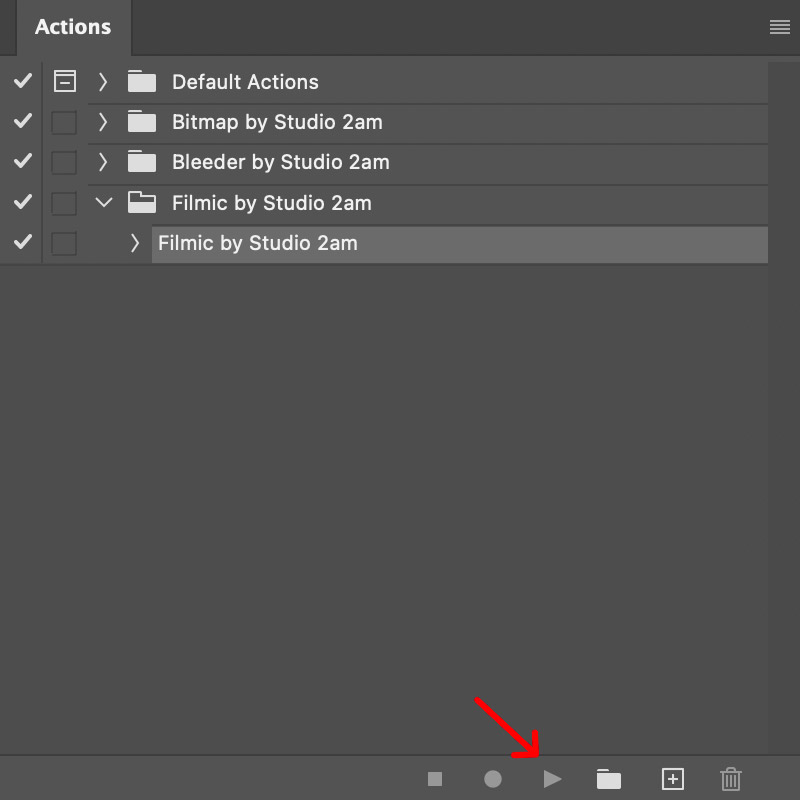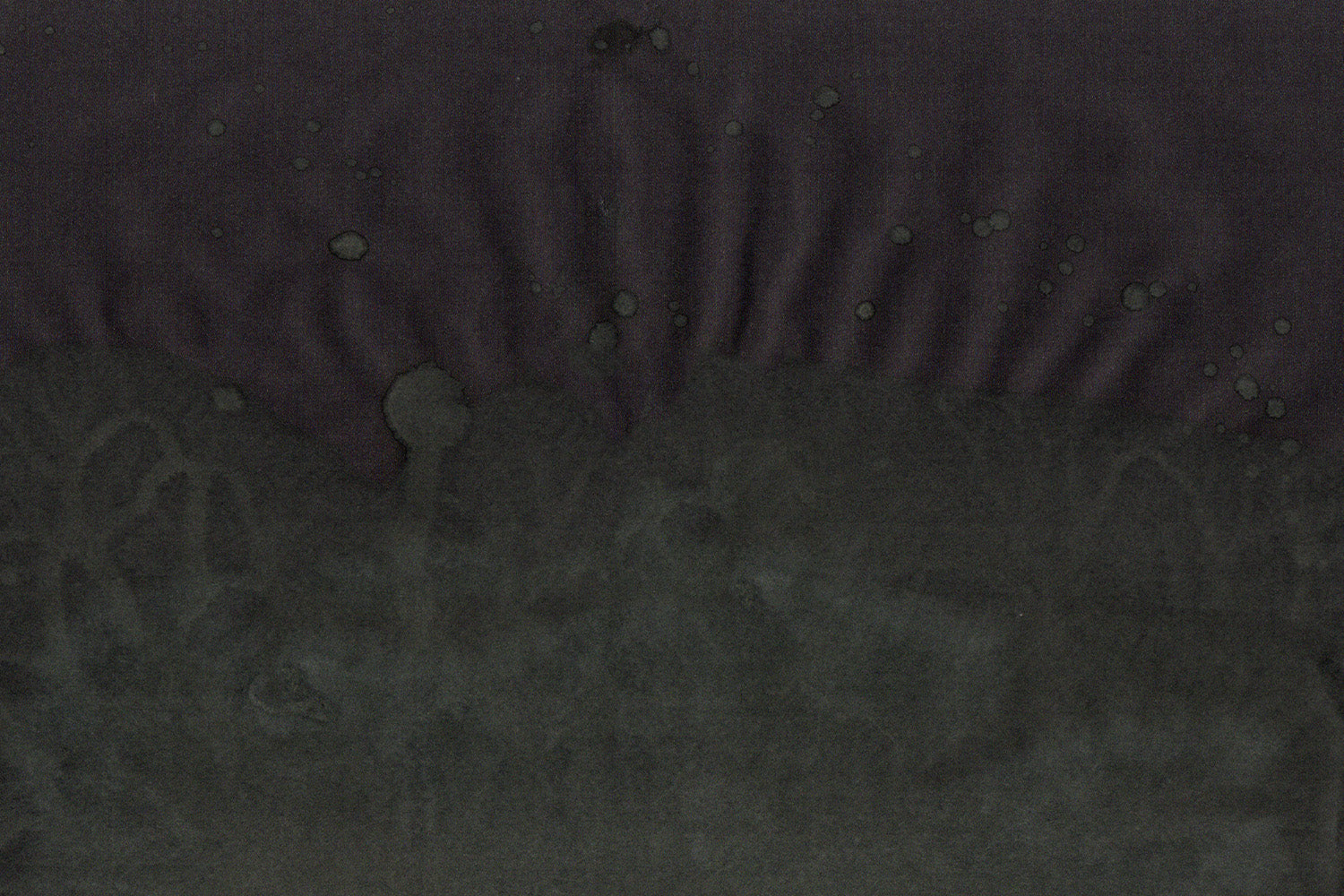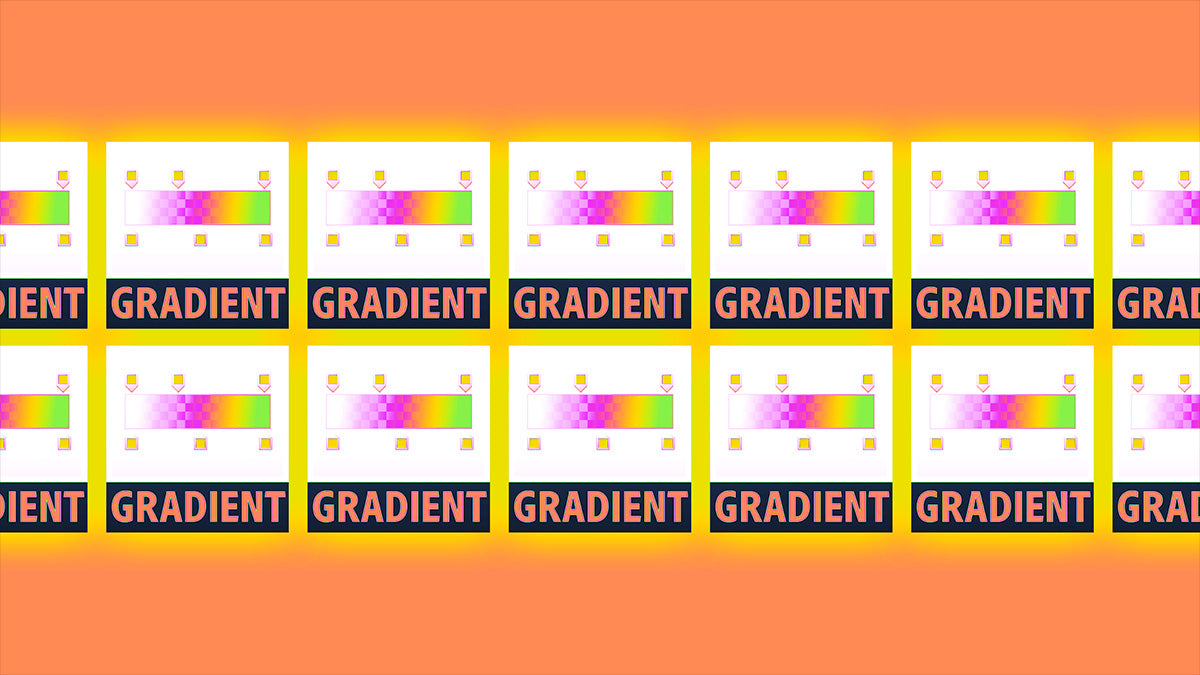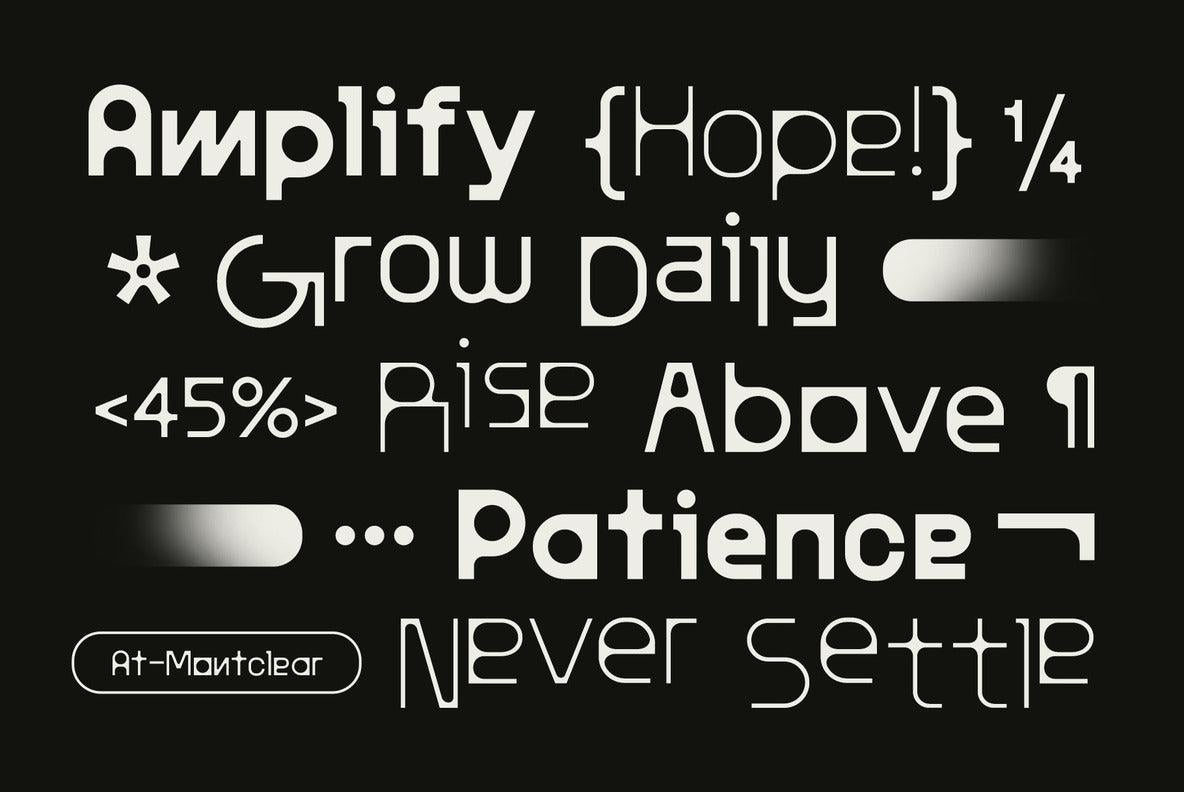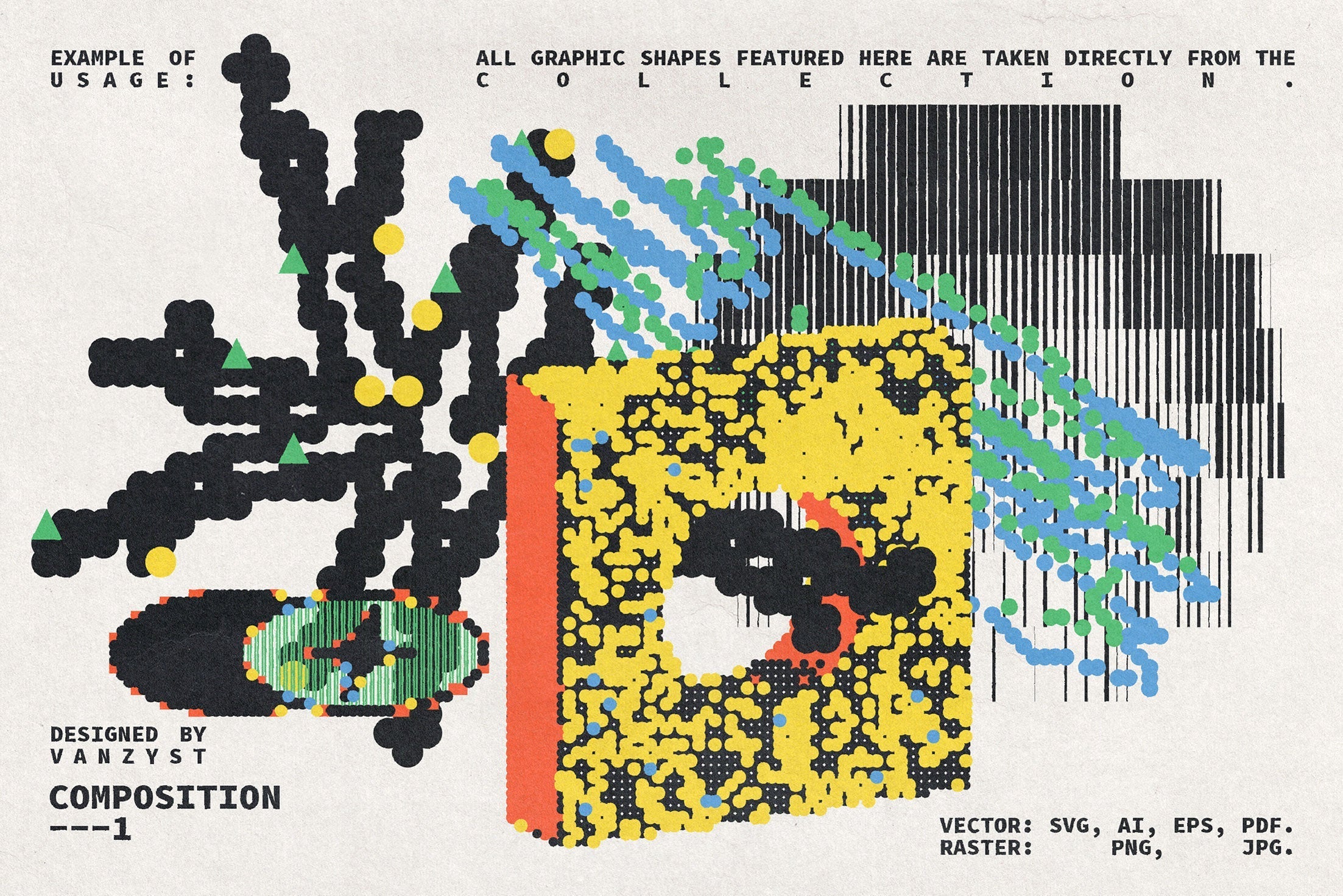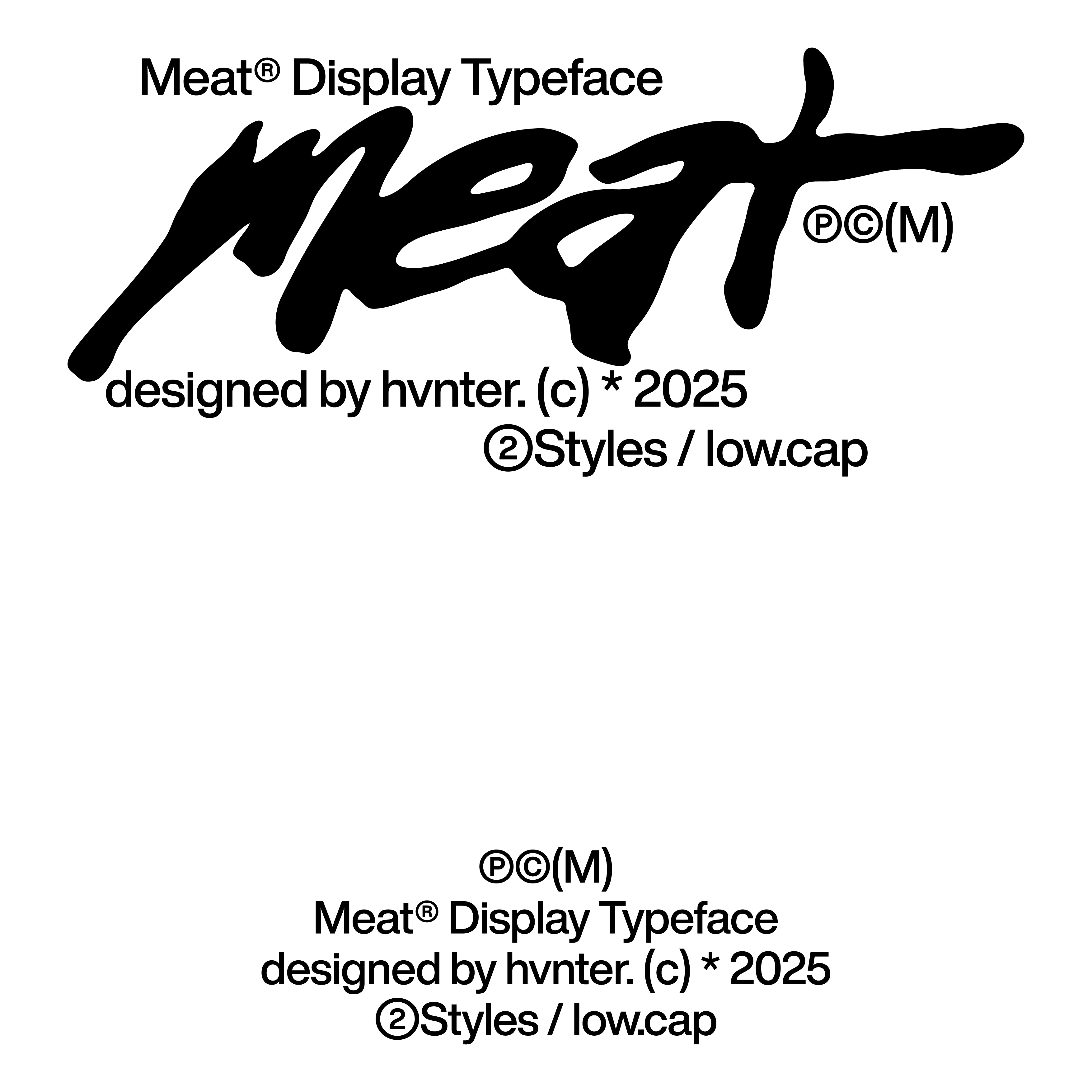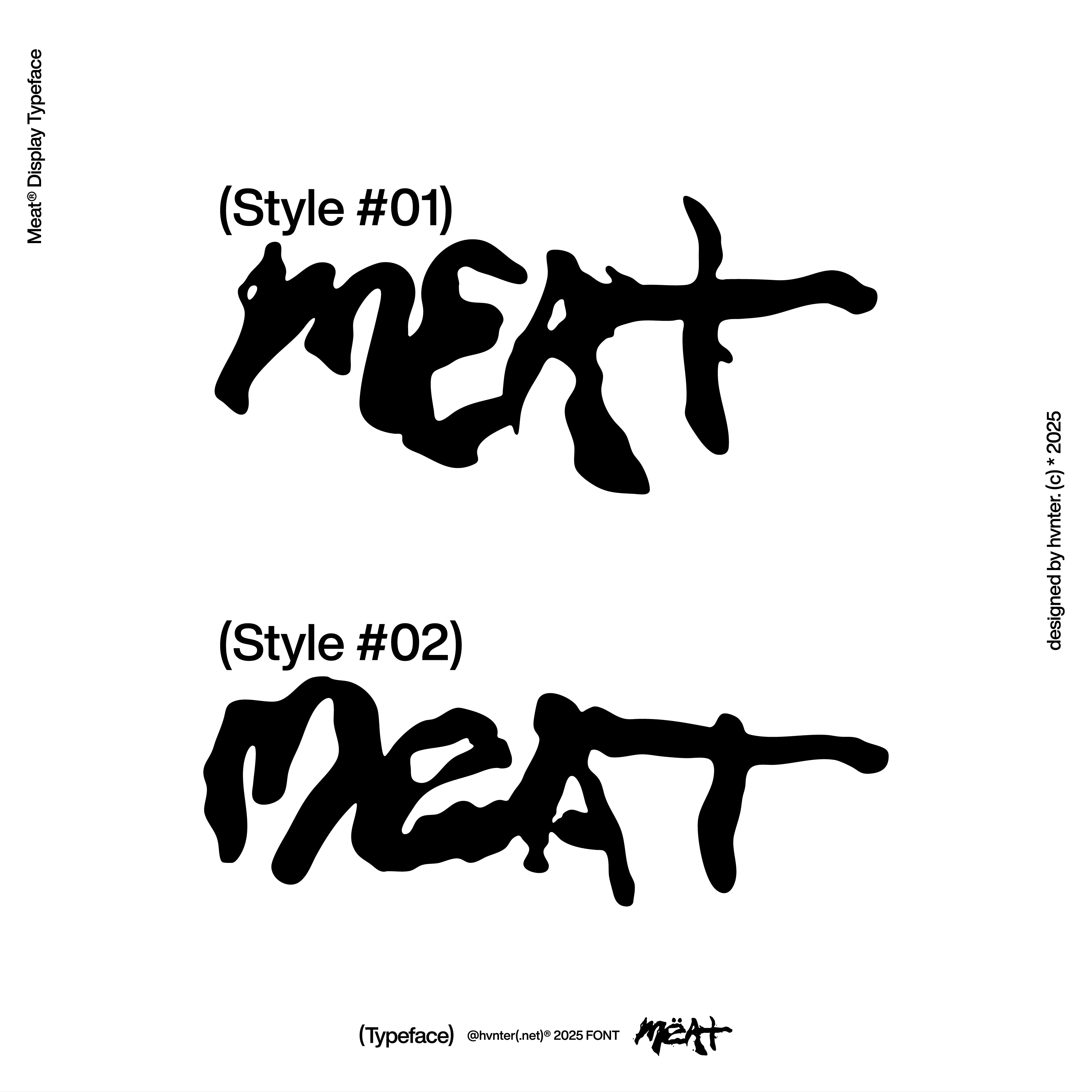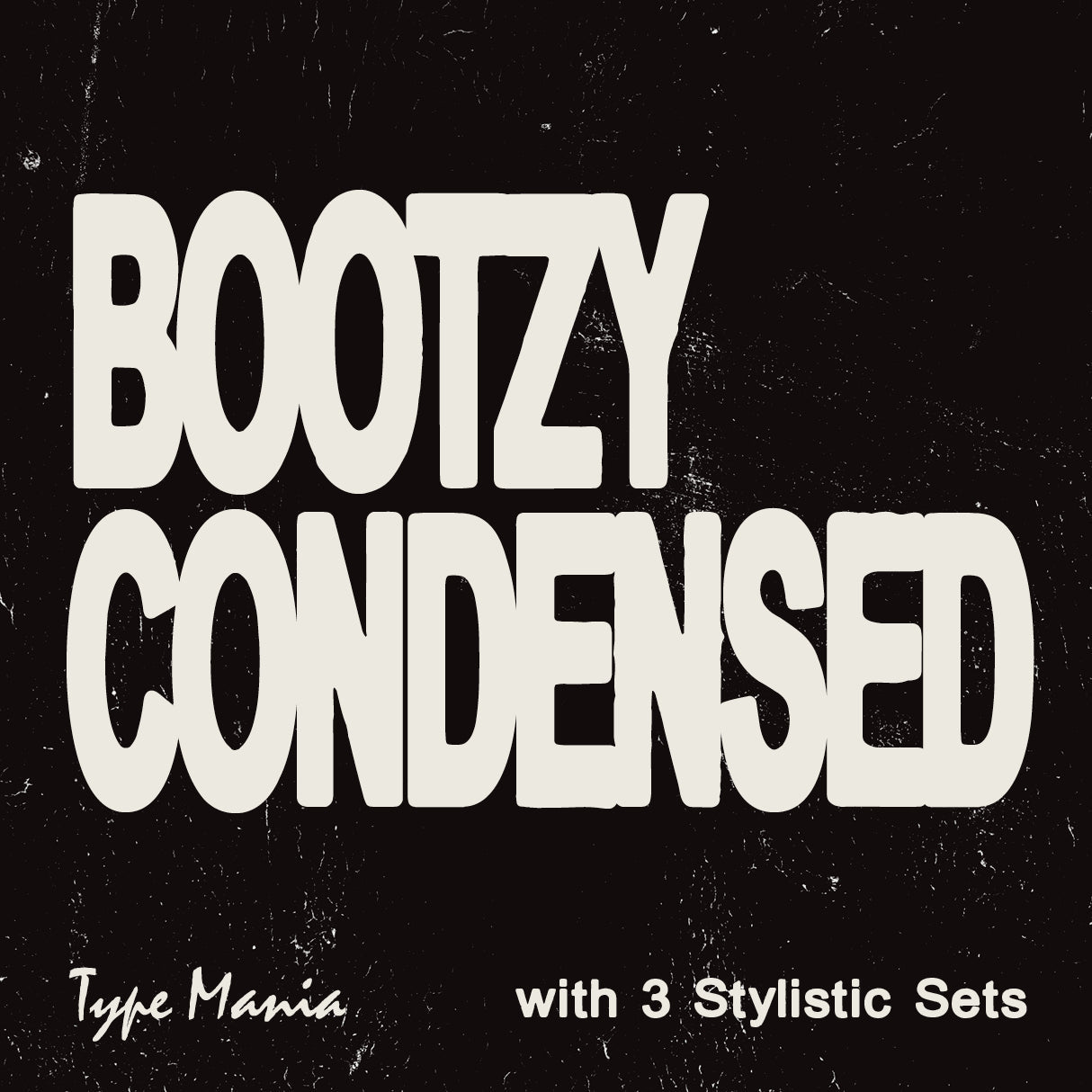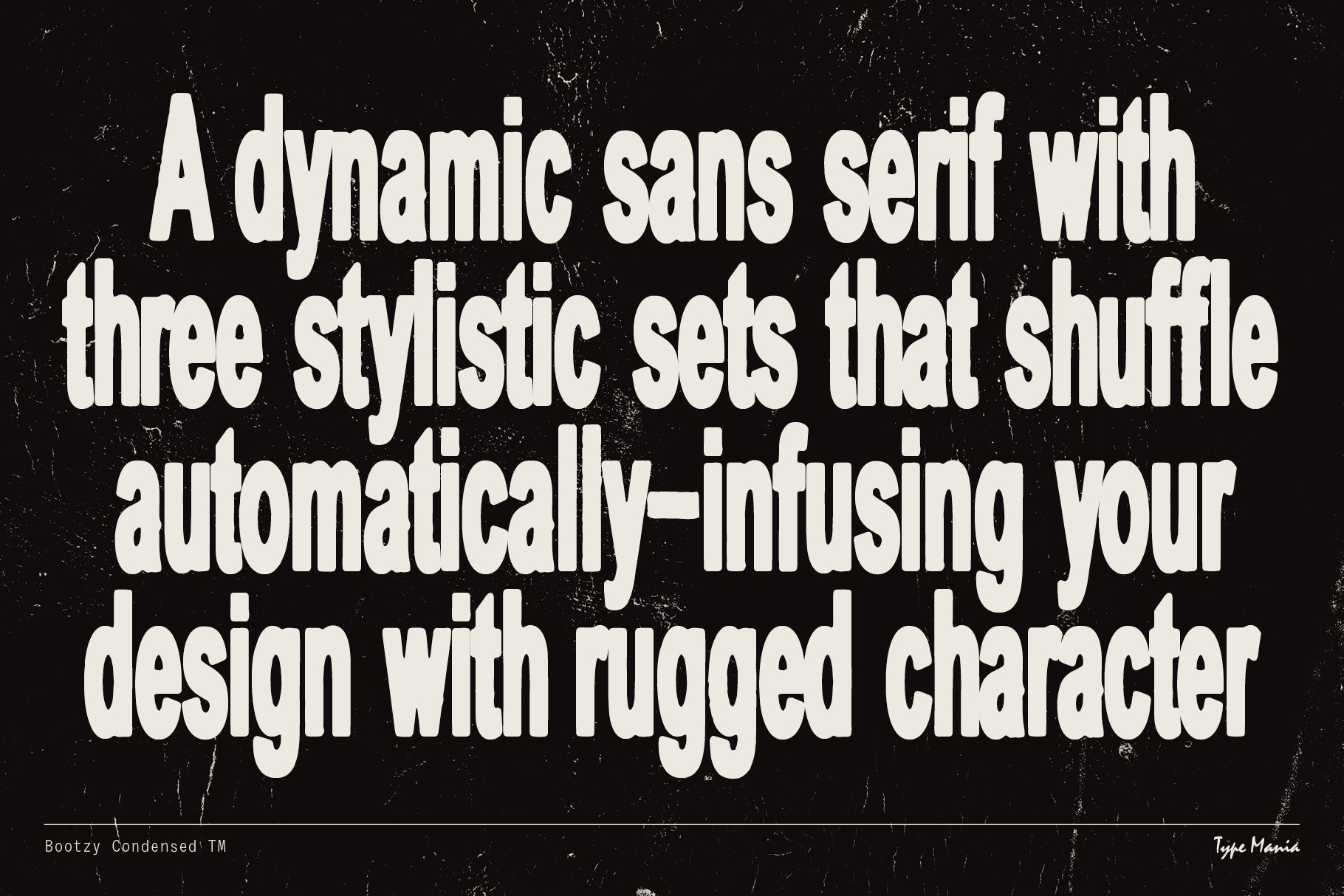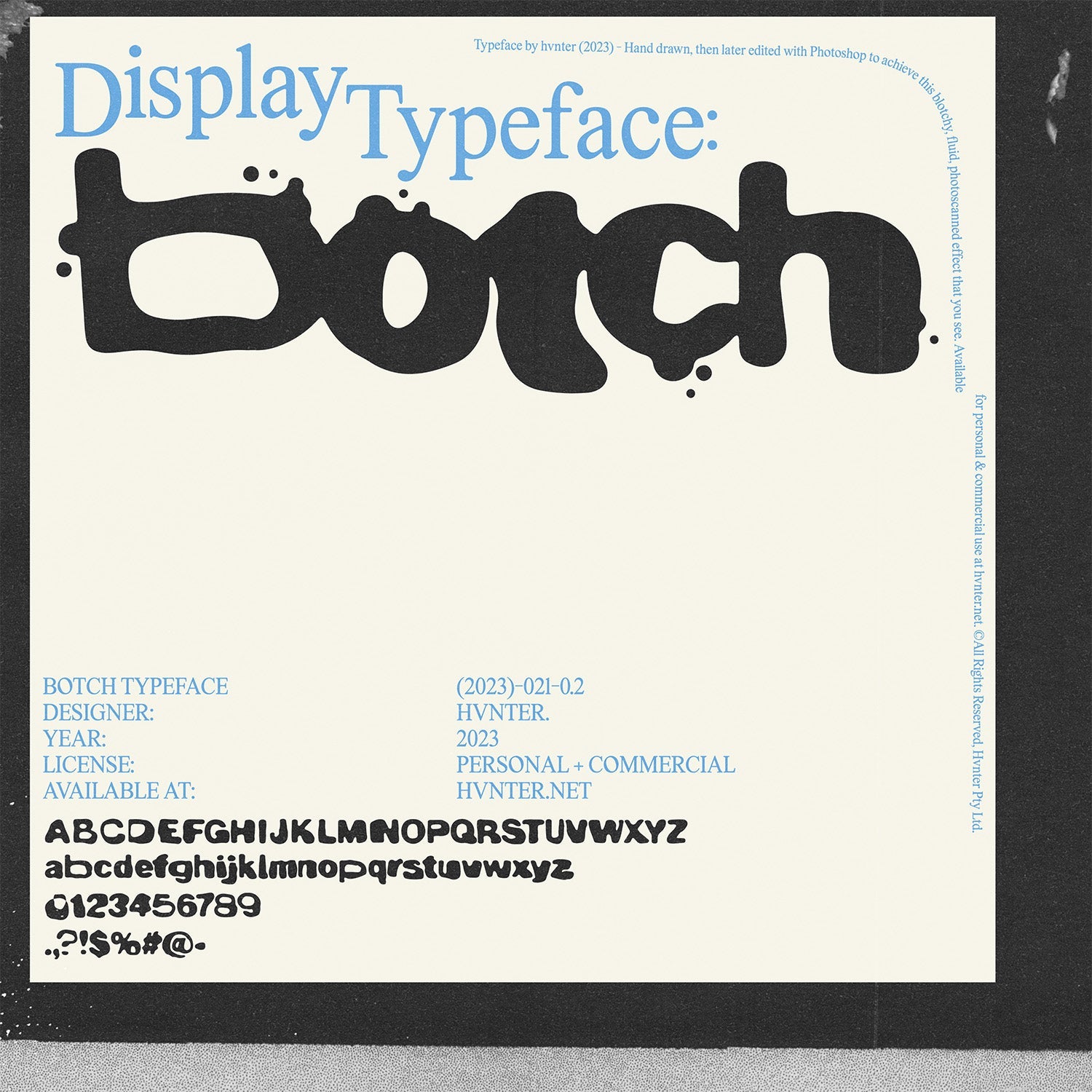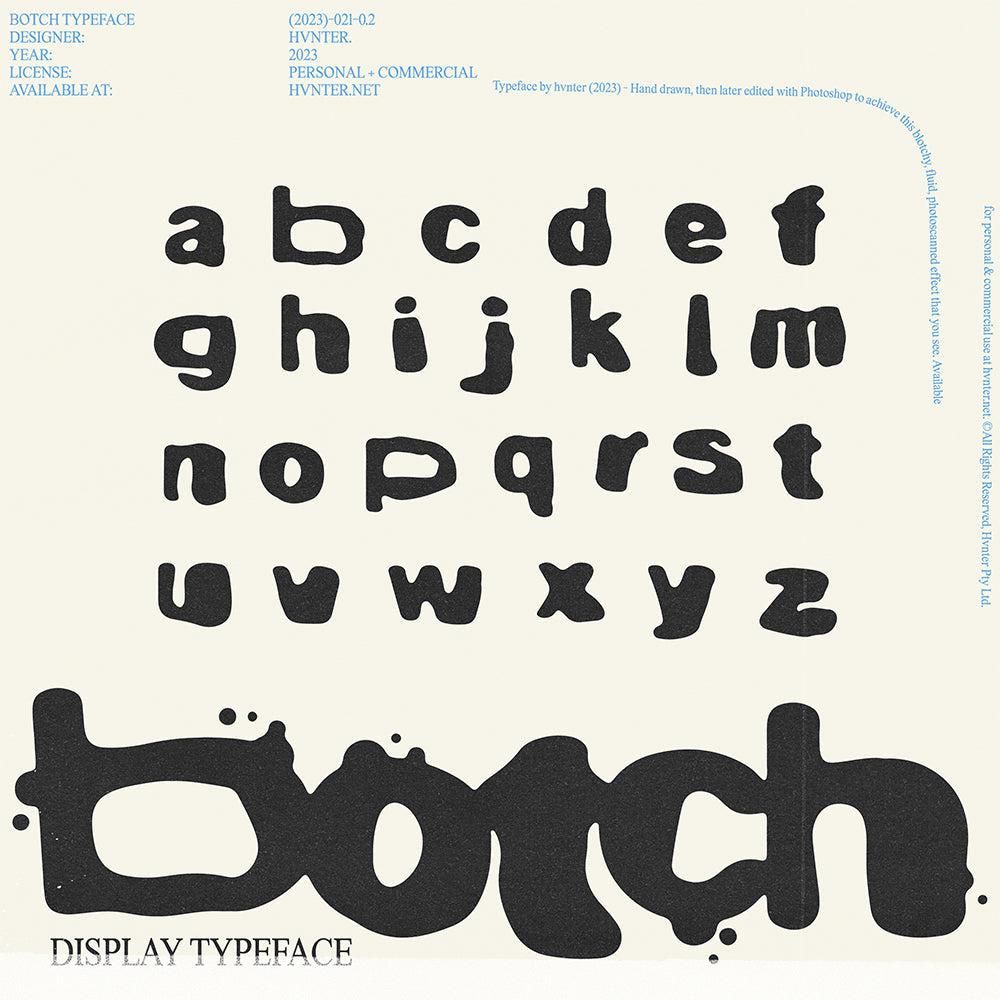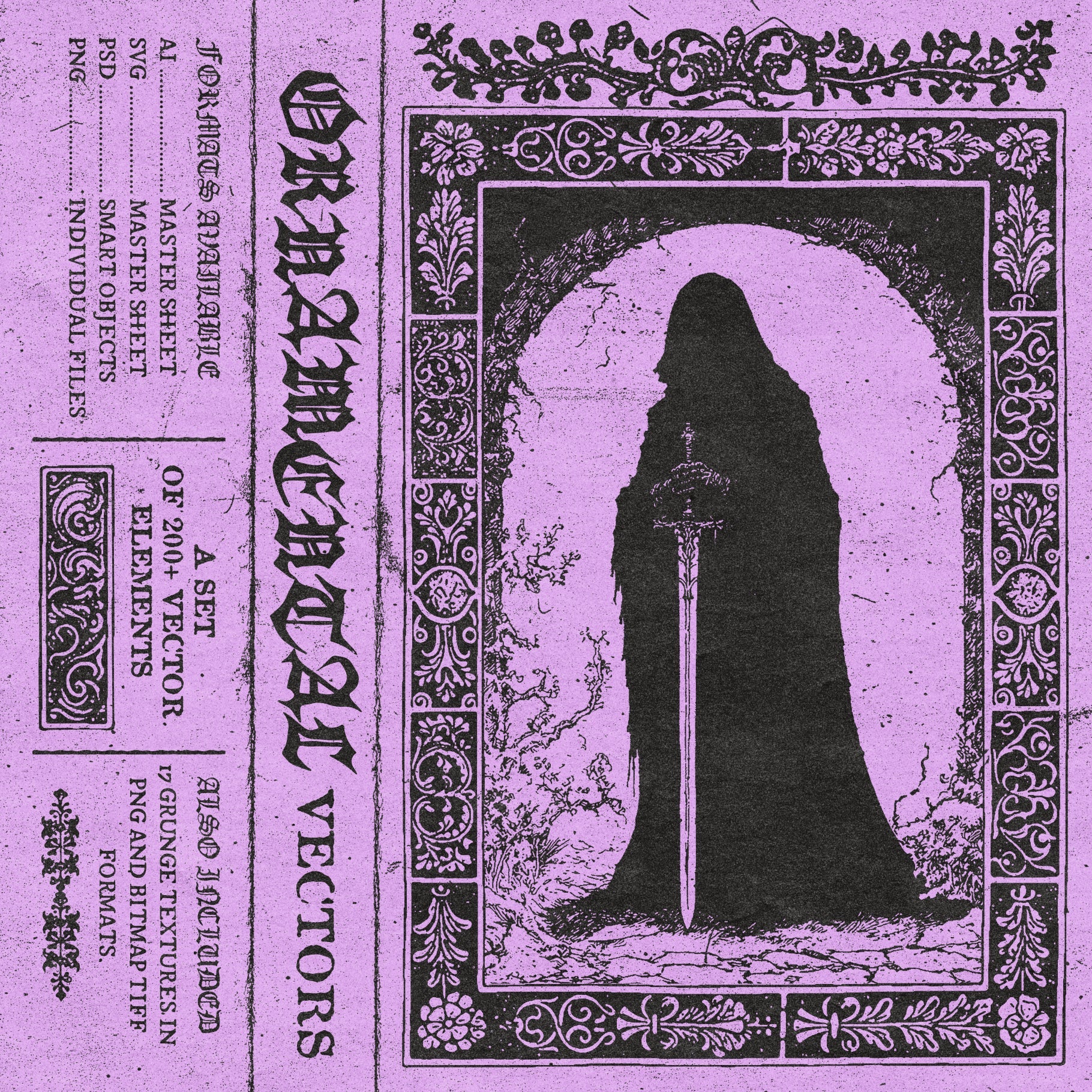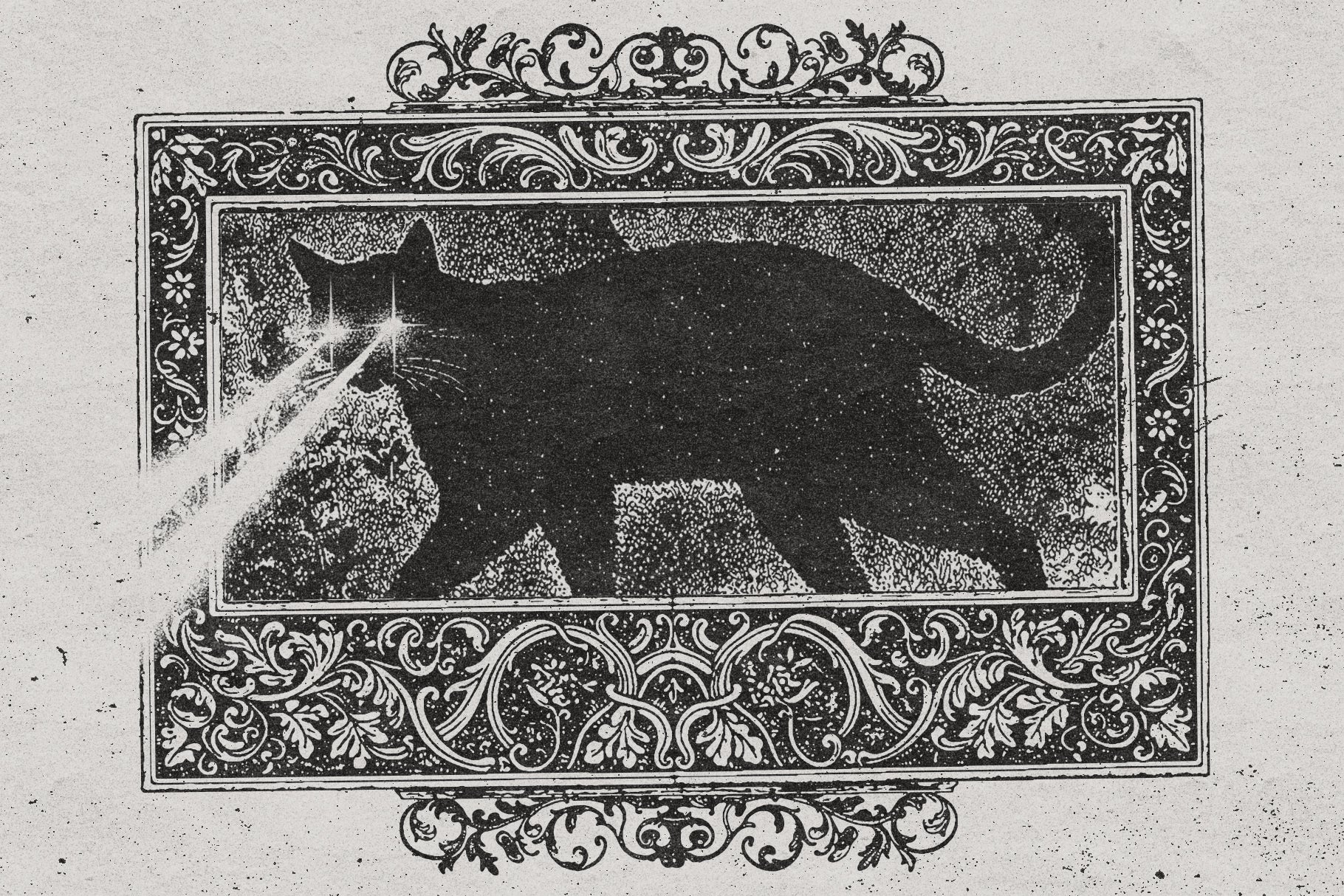A quick and easy guide to installing Actions into Adobe Photoshop for Mac and PC
1. Open the Window Menu in Photoshop and then Choose Actions from the dropdown
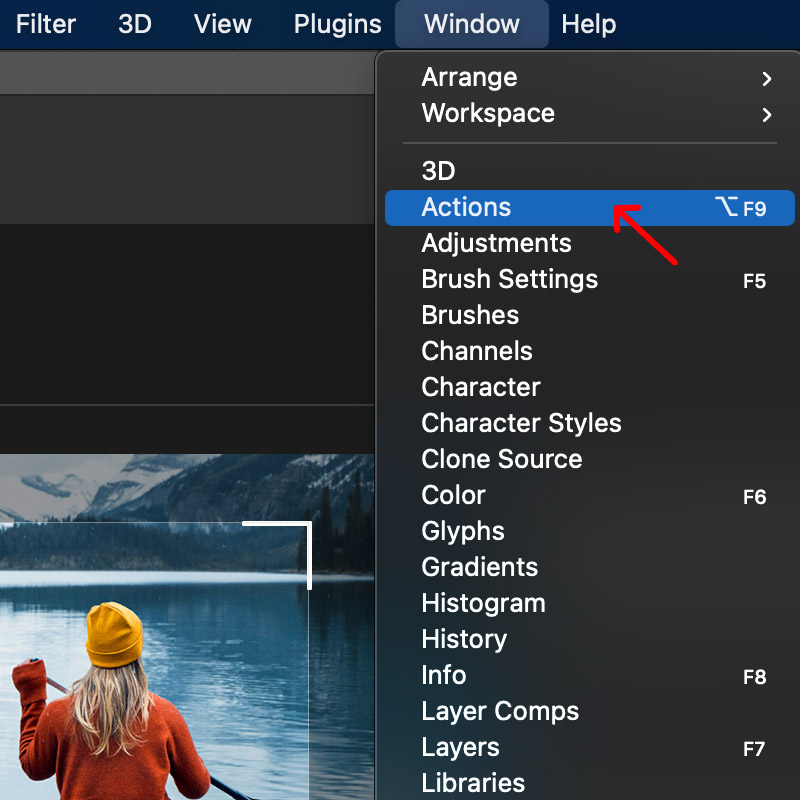
2. Click the menu icon on the top right of the Actions box
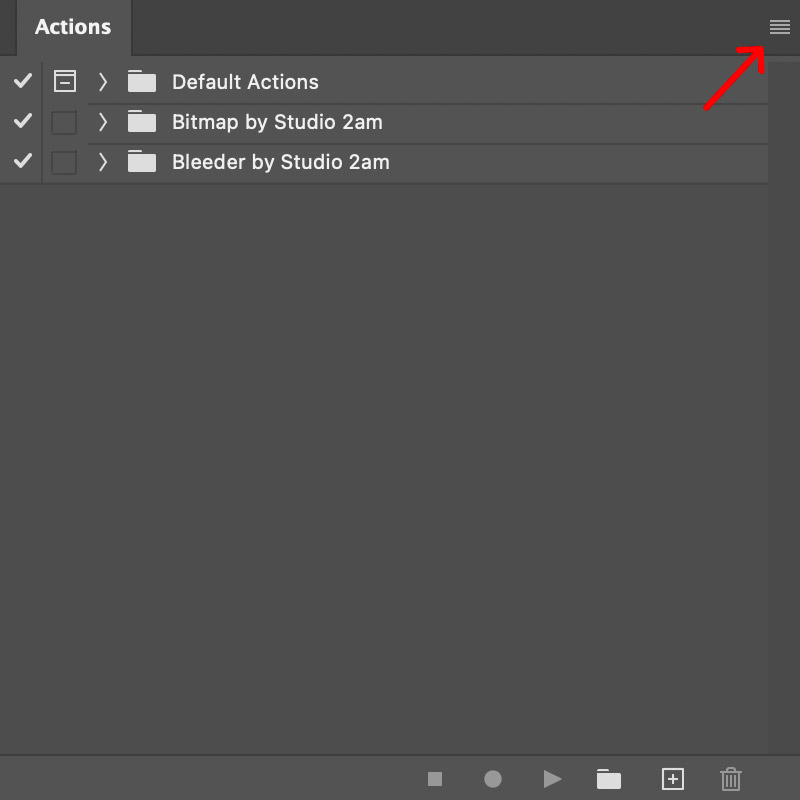
3. Select 'Load Actions...'
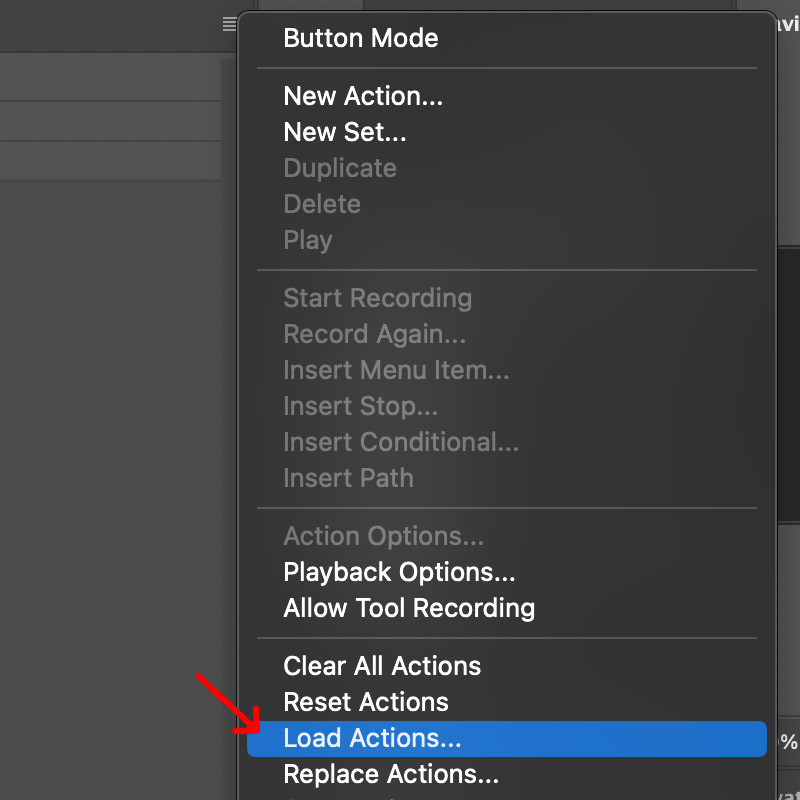
4. Find the .ATN file on your computer and then double click it
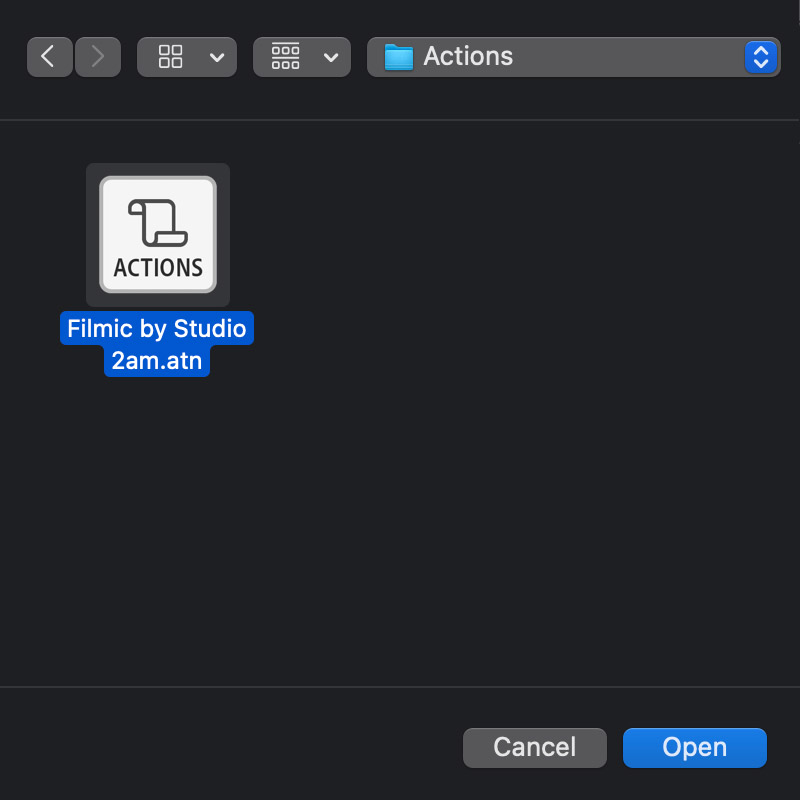
5. Click on the Action you'd like to use and then press the play icon. Done!